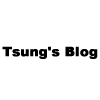在某套 Linux distribution 看到 Juno IDE 編輯器,號稱速度快.. 等等的,詳細忘光了,就花點時間安裝來玩玩看~
- 註1:此篇是紀錄於 Debian stretch 安裝 Juno IDE 編輯器的過程
- 註2:裝完後才發現,Juno 主要是拿來開發 Julia 程式語言為主,其它的似乎沒有特別好處
於 Debian stretch 安裝 Juno IDE 編輯器
Juno 是 base 在 Atom IDE 的外掛套件,需要 Julia 0.6 以上的版本才能執行
- Juno 官網:Juno IDE 編輯器
Juno 基本需要 Julia 0.6 以上版本,若系統內建版本太舊,建議就是手動安裝最新版的 Julia
註:不要使用 sudo apt install julia # 此為 0.4.7 版,需要最少 0.6 以上的版本才能跑
- 0.4.7 版會出現 「ERROR: LoadError: error compiling anonymous: unsupported or misplaced expression "using" in function anonymous ..」的錯誤訊息
- 可見此篇:Juila Console fails to load in Atom due to LoadError · Issue #420 · JunoLab/atom-julia-client
Juno 安裝步驟
詳細安裝可見此篇:Juno 安裝手冊
- 手動安裝 Julia
- https://julialang.org/downloads/ # 下載 Generic Linux Binaries for x86 [help] 64-bit
- tar xvf julia-0.7.0-linux-x86_64.tar.gz
- mv julia-0.7.0 /usr/local/
- sudo ln -s /usr/local/julia-0.7.0 /usr/local/julia
- sudo ln -s /usr/local/julia/bin/julia /usr/bin/julia
- 到此 julia 安裝完成 # julia -v 可以查看,目前為 0.7 版
- https://atom.io/ # download atom
- sudo dpkg -i atom-amd64.deb
- atom # 執行
- Ctrl + , 選 Install
- 搜尋框輸入:uber-juno
- 選擇 uber-juno 同明得套件安裝即可
- 安裝完成後,使用預設的 Layout
- Ctrl + J 再 Ctrl + O 打開 REPL Julia Console
Juno 基本使用與操作可見此篇:Juno 快速鍵和基本使用
相關網頁
- 你喜歡用 Julia 的哪款 IDE?
-
Installing Atom
- In Atom, go to Settings (Ctrl+,, or Cmd+, on macOS) and go to the "Install" panel.
- Type uber-juno into the search box and hit enter. Click the install button on the package of the same name.
- You should be good to go now – try opening the REPL with Packages > Julia > Open Console or Ctrl-J Ctrl-O (Cmd-J Cmd-O on macOS) and press Enter to start a Julia session.